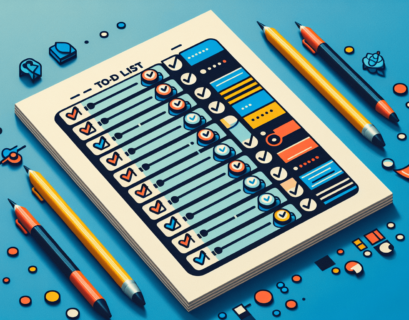Are you struggling to stay organized and manage your tasks effectively? Look no further than calendar integration. By seamlessly incorporating your tasks into your calendar, you can streamline your workflow and ensure that nothing falls through the cracks. In this article, we will explore the best tips and tricks for calendar integration, helping you to maximize your productivity and achieve your goals with ease. Whether you’re a busy professional or a student juggling various commitments, these strategies will revolutionize the way you manage your tasks. Say goodbye to missed deadlines and hello to a more organized and efficient life.
Why Calendar Integration?
The significance of integrating calendars for productivity
Calendar integration plays a crucial role in enhancing productivity by effectively organizing and managing your time. By integrating calendars, you can consolidate all your important events, appointments, and deadlines in one central location. This eliminates the need to constantly check different calendars or manually transfer information between different platforms, saving you precious time and effort.
Integrating calendars also allows for seamless coordination between personal and professional commitments, helping you strike a balance and avoid overlapping schedules. With all your events in one place, you can easily prioritize tasks, allocate time for different activities, and ensure efficient time management.
Enhanced organization and scheduling
Integrating calendars brings a new level of organization to your life. With all your events, meetings, and tasks neatly arranged in your calendar, you can have a clear overview of your schedule and plan your days, weeks, and months in advance. This eliminates the risk of forgetting important deadlines or double-booking appointments.
Calendar integration also enables you to categorize and color-code tasks, making it easier to distinguish between personal, work-related, and other commitments. This visual organization method allows you to quickly identify the most urgent and important tasks, ensuring you stay focused and productive.
Staying on top of deadlines
One of the significant benefits of calendar integration is the ability to set reminders and notifications for upcoming deadlines and events. By utilizing alarms, pop-ups, or email notifications, you can ensure that you never miss an important task.
With integrated calendars, you can set reminders for important milestones, meetings, or deadlines well in advance. This gives you ample time to prepare, gather resources, or seek assistance if needed. By staying on top of deadlines, you can maintain a high level of efficiency, meet targets, and reduce stress.
Choosing the Right Calendar App
Factors to consider when picking a calendar application
When choosing a calendar app, several factors come into play. First, consider the compatibility and ease of integration with your existing devices and applications. Ensure the calendar app seamlessly syncs across platforms, such as your smartphone, tablet, and computer.
Next, evaluate the user interface and intuitive design of the calendar app. A user-friendly interface allows for smooth navigation and efficient scheduling. Look for features like drag-and-drop functionality, customizable views, and easy task creation.
Additionally, consider the availability of additional features such as task management, note-taking, and collaboration features. Assess the level of customization allowed, the ability to share calendars with others, and the availability of integrations with other productivity tools.
Major calendar apps available and their features
There are several popular calendar apps available that offer a range of features to enhance your productivity. Google Calendar is a widely used option, offering seamless integration with Gmail, task list creation, and shared calendar functionality.
Microsoft Outlook is another prominent choice, providing a comprehensive suite of email, calendar, and task management features. It offers integration with Microsoft Office and allows for easy collaboration with teammates.
For Apple users, the Apple Calendar app offers a minimalist design and seamless integration with iOS devices. It provides features like natural language input, smart suggestions, and syncing with iCloud.
Other notable calendar apps include Any.do, Fantastical, and Todoist, each with their own unique features and functionalities. Explore these options and choose the one that best suits your needs and preferences.
How to find an application that suits your needs
When searching for the right calendar application, it’s essential to consider your specific requirements. Start by listing your must-have features and functionalities. For example, if collaboration is a priority, prioritize apps that offer easy sharing and collaboration capabilities.
Next, read reviews and testimonials from other users to gain insight into their experiences with different calendar apps. Look for feedback on ease of use, reliability, and customer support.
Consider reaching out to friends, colleagues, or online communities for recommendations based on their personal experiences. Hearing firsthand experiences and recommendations can provide valuable insights and help you make an informed decision.
Lastly, take advantage of free trials or demos offered by calendar app providers. This gives you an opportunity to test the user interface, explore features, and determine if the application aligns with your needs before making a commitment.
Syncing Multiple Calendars
Steps to harmonize your personal and work calendars
Syncing multiple calendars is essential for managing a busy lifestyle that may include personal and work-related commitments. To harmonize your personal and work calendars, follow these steps:
Identify all the calendars you need to sync. This may include your personal calendar, work calendar, and any other calendars relevant to your commitments.
Choose a calendar application that supports syncing across different platforms and supports multiple calendar accounts.
Add each calendar account to your chosen calendar application. This may involve entering login credentials or authorizing access to the respective calendar accounts.
Configure the settings to display all the calendars simultaneously. This allows you to view all your events and commitments in one unified calendar view.
Color-code or label events based on their source to differentiate between personal and work commitments easily.
Make sure to test the synchronization by adding events to each calendar and verifying their automatic appearance in the integrated calendar view.
Benefits of syncing multiple calendars
Syncing multiple calendars brings numerous benefits. Firstly, it eliminates the need to switch between different calendars, providing a consolidated view of all your commitments. This saves time and simplifies the process of scheduling and prioritizing tasks.
Syncing calendars also ensures that any changes or updates to events are reflected across all your calendars in real-time. This eliminates the risk of missing important updates or double-booking appointments.
Furthermore, by syncing multiple calendars, you can gain a comprehensive understanding of your availability. This allows for better planning and allocation of time, making it easier to balance your personal and professional commitments.
How to handle conflicts between calendars
Conflicts between calendars can arise when events or commitments overlap in time. Handling these conflicts requires careful consideration and prioritization. Here are some approaches to deal with calendar conflicts:
Assess the importance and urgency of each conflicting event. Determine which event carries higher priority or requires your immediate attention.
Consider rescheduling or re-prioritizing less critical events. If possible, try to move non-urgent appointments or tasks to alternative time slots where they do not conflict with essential commitments.
Communicate and negotiate when conflicts involve external parties. If conflicts arise between work-related events or meetings, communicate with relevant stakeholders to find mutually agreed-upon solutions.
Take advantage of calendar applications that have conflict resolution features. Some calendar apps offer automatic conflict detection and suggest alternative appointment times based on the availability of all involved parties.
Remember, effective communication, flexibility, and adaptability are key when resolving calendar conflicts. By managing conflicts strategically, you can ensure that your time is optimized and that your commitments are successfully fulfilled.
Effective Task Prioritization
How to effectively categorize tasks in your calendar
A crucial aspect of calendar integration is effective task prioritization. Categorizing tasks allows you to distinguish between urgent and non-urgent activities, helping you focus on your most important commitments. Here’s how you can effectively categorize tasks in your calendar:
Start by listing all the tasks you need to accomplish. Include both personal and work-related tasks.
Evaluate the urgency and importance of each task. Urgency refers to the timeframe within which a task needs to be completed, while importance refers to the impact a task has on your goals or objectives.
Prioritize tasks based on the Eisenhower Matrix, which categorizes tasks into four quadrants: urgent and important, important but not urgent, urgent but not important, and neither urgent nor important.
Assign specific time slots in your calendar for each task based on their priority level. Allocate more time for tasks in the urgent and important quadrant.
Color-code tasks or use different labels to visually differentiate between task categories. This makes it easier to identify and prioritize tasks at a glance.
Tips for task prioritization within your integrated calendar
Prioritizing tasks within your integrated calendar requires a systematic approach to ensure optimal time management. Here are some tips to help you prioritize tasks effectively:
Set clear goals and objectives: Define your short-term and long-term goals to gain clarity on what tasks are most aligned with your priorities.
Break down complex tasks: If a task seems overwhelming or time-consuming, break it down into smaller, more manageable sub-tasks. This allows you to allocate specific time slots for each sub-task and track progress more effectively.
Consider deadlines and dependencies: Take into account any external or internal deadlines associated with the tasks. Identify tasks that are dependent on the completion of others and ensure they are scheduled accordingly.
Regularly review and update your task priorities: As new tasks arise or circumstances change, regularly revisit your task priorities. Regularly reassessing your task list ensures that you stay flexible and adaptable to shifting priorities.
Allocate buffer time: Leave some buffer time in your schedule to accommodate unexpected tasks or emergencies. This provides flexibility and prevents your entire day from being derailed by unforeseen circumstances.
Practice the 80/20 rule: Prioritize tasks that have the greatest impact on your goals and objectives. The Pareto Principle suggests that 80% of your results come from 20% of your efforts. Focus on the tasks that fall within that critical 20% to maximize productivity.
By following these tips and consistently prioritizing tasks within your integrated calendar, you can ensure that your time and efforts are directed towards the most crucial activities, ultimately leading to improved productivity and goal achievement.
Integrating Team Calendars
The importance of teams sharing an integrated calendar
Team calendar integration is crucial for promoting collaboration, streamlining communication, and enhancing overall team efficiency. When team members share an integrated calendar, everyone has access to the same information and can stay informed about upcoming events, deadlines, and important milestones.
By having a shared calendar, teams can easily schedule meetings, plan projects, and allocate resources effectively. This minimizes scheduling conflicts, facilitates better coordination, and ensures that everyone is on the same page regarding project timelines and deliverables.
Additionally, a shared team calendar fosters transparency within the team. It allows team members to have a clear overview of each other’s availability, making it easier to schedule meetings or assign tasks based on individual workloads. This transparency also promotes accountability and encourages team members to meet their deadlines and fulfill their commitments.
Walk-through on setting up shared project calendar
Setting up a shared project calendar involves a few simple steps. Here’s a walk-through to help you get started:
Choose a calendar application that supports sharing and collaboration features. Make sure the calendar app is compatible with the devices and platforms used by your team members.
Create a new calendar specifically for the project you want to share. This keeps project-related events separate from personal or team-wide commitments.
Invite team members to share the calendar by sending them an invitation. Some calendar apps allow you to invite people via email, while others have built-in sharing features.
Set permissions and access levels for each team member. Determine whether team members can only view events, make changes, or have administrative privileges.
Customize the calendar by adding relevant event details, such as project milestones, deadlines, and important meetings. Include any specific instructions or additional information to ensure clarity.
Encourage team members to regularly update the shared calendar with their availability, progress updates, or any changes to their individual schedules. This ensures that the calendar remains up to date and accurate.
Utilize color-coding or labeling to differentiate between different types of events or tasks. This makes it easier for team members to identify and prioritize their responsibilities.
Regularly communicate with the team about the shared calendar and encourage them to utilize it as the primary source of project-related information and updates. Emphasize the importance of consistency and adherence to the shared calendar to maximize its benefits.
By following these steps and ensuring active participation from team members, you can set up a shared project calendar that promotes collaboration, enhances communication, and improves overall team productivity.
Ways to enhance team collaboration through shared calendars
Sharing a calendar is just the beginning when it comes to enhancing team collaboration. Here are some ways to maximize the benefits of shared calendars and further improve team collaboration:
Utilize calendar notifications: Encourage team members to set up notifications and reminders for important events or deadlines. This ensures that everyone is aware of upcoming tasks or meetings and can plan their workload accordingly.
Enable real-time updates: Choose a calendar app that allows for real-time synchronization. This ensures that any changes or updates made by team members are instantly reflected in the shared calendar view.
Integrate with project management tools: Consider integrating your shared calendar with project management tools like Asana, Trello, or Jira. This allows for seamless coordination between task assignments, project timelines, and shared calendar events.
Establish clear communication channels: In addition to the shared calendar, establish other communication channels, such as team chat platforms or regular team meetings, to discuss project updates, address queries, and foster open communication.
Delegate tasks within the calendar: Some calendar apps offer task management features that allow you to assign tasks directly within the shared calendar. By assigning tasks to specific team members within the calendar, you can ensure clear ownership and accountability.
Encourage feedback and collaboration: Actively encourage team members to provide feedback on the shared calendar and suggest improvements. Regularly review and assess the effectiveness of the shared calendar in meeting the team’s needs and make necessary adjustments.
By implementing these strategies, you can create a collaborative environment where teams can effectively communicate, coordinate their efforts, and effortlessly stay on top of project timelines.
Setting Up Calendar Notifications
Benefits of using notifications on your integrated calendar
Calendar notifications serve as valuable reminders to keep you on track and ensure that important events or tasks are not overlooked. Here are some key benefits of utilizing notifications on your integrated calendar:
Avoid missing important events: Calendar notifications act as timely reminders, alerting you about upcoming deadlines, meetings, or commitments. By receiving notifications, you can make sure to be prepared and avoid missing any important events.
Efficient time management: With notifications, you no longer need to manually check your calendar repeatedly to stay updated on your schedule. Notifications proactively inform you about upcoming events, allowing you to plan your time effectively and avoid overbooking or conflicting commitments.
Adaptability to changes: Calendar notifications can alert you about any changes to the schedule. Whether it’s a rescheduled meeting, updated deadline, or a canceled event, notifications keep you informed, enabling you to adjust your plans accordingly.
Increased productivity: Notifications serve as gentle nudges to focus on specific tasks or events. They help maintain a steady workflow by reminding you of your priorities and deadlines, ultimately increasing productivity and preventing procrastination.
How to tailor notifications to better manage your tasks
Tailoring notifications according to your preferences and needs allows for a personalized and effective task management experience. Here’s how you can optimize your calendar notifications:
Determine the notification types: Most calendar apps offer different types of notifications, including pop-ups, email alerts, or mobile notifications. Choose the notification type that suits your work style and preferences. For example, if you prefer visual reminders, opt for pop-up notifications. If you are constantly on the go, mobile notifications may be more suitable.
Customize timing and frequency: Adjust the timing and frequency of your notifications to align with your workflow. Set reminders for a specific time before the event or deadline to provide enough preparation time. Avoid overloading yourself with excessive notifications by limiting them to essential events or tasks.
Enable overlapping notifications: If you have multiple events or tasks closely scheduled, enable overlapping notifications. This ensures that you are aware of potentially conflicting commitments and allows you to make informed decisions regarding which task to prioritize.
Utilize snooze or reschedule options: Calendar apps often provide options to snooze or reschedule notifications. Leverage these features when unforeseen circumstances arise or when you need to temporarily delay a task. This flexibility helps you adapt your schedule and manage your time effectively.
Integrate with other tools: Integrate your calendar notifications with other productivity tools you use regularly. For example, if you use a task management app, ensure that calendar notifications are synced with the app to ensure a unified reminder system.
Regularly review and adjust notification settings: As your workload and priorities change, regularly review and adjust your notification settings to ensure they remain aligned with your needs. Consider experimenting with different settings and notification strategies to find the optimal configuration.
By tailoring your calendar notifications, you can harness the power of reminders to maintain focus, stay organized, and effectively manage your tasks and commitments.
Dealing with notification fatigue
While calendar notifications are incredibly useful for task management, excessive or poorly managed notifications can lead to notification fatigue. Here are some tips for dealing with notification fatigue:
Assess your notification overload: Take a step back and determine if you are receiving too many notifications. Evaluate whether all the notifications are necessary and if they align with your priorities. Make adjustments accordingly to reduce the number of notifications.
Review and refine notification preferences: Regularly analyze your notification settings and assess which ones are essential and which can be turned off. Be selective about the types of notifications you receive to ensure they remain relevant and valuable.
Set boundaries and quiet hours: Establish boundaries by setting specific quiet hours during which you do not wish to receive any notifications. This allows for uninterrupted focus time and helps prevent constant interruptions.
Optimize notification timing: Experiment with different timing options to find the most effective notification reminders. Adjust the timing to align with your productivity patterns and preferences.
Utilize a separate notification channel: If your calendar app allows it, consider dedicating a separate notification channel for important events or tasks, while minimizing notifications from less critical sources. This allows you to prioritize and separate notifications based on their importance.
Remember, the goal is to strike a balance between staying informed and avoiding notification overload. By implementing these strategies, you can maintain the benefits of calendar notifications without feeling overwhelmed by constant interruptions.
Utilizing Calendar Integrations
Using calendar integrations for enhanced productivity
Calendar integrations offer a multitude of opportunities to enhance productivity and streamline task management. By integrating your calendar with other productivity tools, you can centralize your workflow, automate processes, and save valuable time. Here’s how you can utilize calendar integrations for enhanced productivity:
Sync task management tools: Integrate your calendar with task management apps like Asana, Trello, or Todoist. This allows for seamless synchronization between tasks, deadlines, and your calendar events. Changes made in one interface are automatically reflected in the other, eliminating the need for manual updates.
Incorporate email integration: Connect your calendar with your email client, such as Gmail or Outlook. This enables you to schedule events or appointments directly from your emails, streamlining the process of turning email conversations into actionable calendar items.
Integrate file sharing and cloud storage systems: Integrate your calendar with file sharing and cloud storage systems like Google Drive, Dropbox, or Microsoft OneDrive. This allows you to attach relevant documents or files to calendar events, ensuring easy access and collaboration with team members.
Connect communication tools: Integrate your calendar with communication and collaboration tools such as Slack or Microsoft Teams. This enhances coordination and simplifies the process of scheduling meetings, sharing event information, and notifying team members about schedule changes.
Utilize note-taking and document management integrations: Connect your calendar with note-taking apps like Evernote or document management systems like Notion. This enables you to attach meeting minutes, agendas, or project-specific notes directly to calendar events, creating a comprehensive repository of information.
Automate repetitive tasks: Utilize automation tools like Zapier or IFTTT to create automated workflows between your calendar and other apps. For example, you can automatically block out focus time in your calendar whenever you start a Pomodoro timer or automatically schedule recurring tasks based on specific triggers.
By leveraging calendar integrations, you can optimize your productivity and streamline your workflow by connecting various tools and automating repetitive tasks. Explore the available integrations and select the ones that best fit your needs and existing toolset.
Popular task management tools and their calendar integrations
Numerous task management tools offer calendar integrations to enhance productivity. Here are some popular task management tools and their calendar integrations:
Asana: Asana offers seamless calendar integrations with popular calendar apps like Google Calendar, Microsoft Outlook, and Apple Calendar. This ensures that tasks, deadlines, and milestones in Asana are automatically reflected in your calendar.
Trello: Trello integrates with several calendar apps, including Google Calendar, Microsoft Outlook, and Apple Calendar. By linking Trello with your calendar, you can easily create events from Trello cards and visualize your tasks alongside existing commitments.
Todoist: Todoist allows integration with popular calendar apps such as Google Calendar, Outlook.com, and Apple Calendar. With this integration, you can view and manage your Todoist tasks directly from your calendar, ensuring a unified and cohesive task management experience.
Microsoft Planner: As part of Microsoft Office 365, Microsoft Planner integrates seamlessly with Outlook Calendar, providing a holistic productivity suite. Events and tasks created in Microsoft Planner are automatically synchronized with Outlook, enabling efficient task tracking and time management.
Evernote: Although primarily a note-taking app, Evernote offers integration with Google Calendar. This integration allows you to attach notes or notebooks to calendar events, providing context and reference materials for upcoming meetings or tasks.
These are just a few examples of task management tools that offer calendar integrations. As you explore different task management apps, be sure to check their integration options to find the one that seamlessly integrates with your preferred calendar app.
Steps to setting up integrations with your calendar
Setting up integrations with your calendar involves a few simple steps. Here’s a general guide to help you get started:
Identify the tools or applications you wish to integrate with your calendar. Determine which aspects of your workflow could benefit from integration and prioritize accordingly.
Research the available integration options for your chosen tools. Visit the official websites or search for documentation or tutorials related to integrating those specific tools with your calendar app.
Follow the instructions provided by the tool or app provider. Most apps have dedicated integration settings or menus where you can authorize access to your calendar and configure the synchronization options.
Grant necessary permissions and access rights. Some integrations may require you to provide authorization or sign in to your calendar account within the external tool’s interface. Follow the prompts and provide the required information to establish the integration.
Customize the integration settings. Depending on the tool or app, you may have the option to customize the synchronization frequency, choose which events or tasks are synced, or specify the direction of synchronization.
Test the integration by performing some actions in the integrated tool and verifying if they are immediately reflected in your calendar.
Remember to regularly review and maintain your integrations. Keep an eye out for updates or changes in the integrated apps or tools that may require adjustments to the integration settings.
By following these steps, you can take advantage of calendar integrations and streamline your workflow, reducing manual effort and ensuring a seamless flow of information between your calendar and the integrated applications.
Best Practices for Calendar Management
Daily habits for effective calendar management
Implementing daily habits for effective calendar management can significantly enhance your productivity. Here are some best practices to incorporate into your daily routine:
Start and end your day by reviewing your calendar: Begin each day by reviewing your calendar to get a clear overview of your schedule. Similarly, end your day by reviewing any changes or updates to your calendar for the next day. This allows you to mentally prepare for upcoming commitments and identify any potential conflicts or adjustments that need to be made.
Block out dedicated focus time: Allocate specific time blocks in your calendar for uninterrupted work or focused activities. This protects your time and ensures that you have dedicated periods for deep work or critical thinking without distractions. Treat these blocks as sacred and avoid scheduling meetings or non-essential tasks during these times.
Set realistic time estimates: When scheduling tasks or events, accurately estimate the time required for completion. Avoid the temptation to underestimate or overestimate the duration of tasks. By setting realistic time estimates, you can better manage your workload and ensure that you allocate sufficient time to each task.
Avoid back-to-back meetings: Aim to schedule meetings with buffer time in between. This buffer time allows for breaks, transitions between meetings, and time to reflect or prepare for upcoming discussions. Avoiding back-to-back meetings also gives you an opportunity to catch up on urgent tasks or respond to emails.
Regularly update and maintain your calendar: Continuously update your calendar to reflect any changes or new commitments. This includes adding new tasks, rescheduling events when necessary, and removing completed or irrelevant activities. Keeping your calendar up to date ensures accurate visibility and minimizes the risk of scheduling conflicts.
Leverage recurring events: If you have regular or recurring commitments, such as weekly team meetings or exercise routines, utilize the recurring events feature in your calendar. This saves time by automatically scheduling these events, eliminating repetitive manual entries.
Weekly and monthly calendar review best practices
In addition to daily habits, conducting regular calendar reviews at a weekly and monthly cadence can greatly contribute to effective calendar management. Here are some best practices for weekly and monthly calendar reviews:
Weekly review: Take some time at the end of each week to review the previous week’s calendar and plan for the upcoming week. Assess your accomplishments, identify any unfinished tasks, and carry them over to the following week. Evaluate your performance against your goals and make any necessary adjustments to your schedule or priorities.
Monthly review: At the end of each month, conduct a more comprehensive review of your calendar. Reflect on your achievements, challenges, and areas for improvement. Identify any recurring patterns or bottlenecks and brainstorm strategies to address them. Set new goals or adjust existing ones based on your observations and experiences.
Identify trends or patterns: During your weekly and monthly reviews, look for trends or patterns that emerge from your calendar data. Are there specific times of the day when you are most productive? Are there recurring events that consistently take longer than expected? Use this information to optimize your future planning and adjust your scheduling strategies accordingly.
Ensure alignment with long-term goals: Regularly assess whether your calendar aligns with your long-term goals and aspirations. Review whether your time allocation and focus areas reflect your priorities and redirect your efforts if necessary. Use your calendar as a tool for intentional decision-making and aligning your daily activities with your overarching objectives.
Clear out unnecessary commitments: During your monthly review, critically evaluate all your recurring commitments and meetings. Determine if they still serve a purpose, contribute to your goals, or add value to your work and personal life. Remove or modify any commitments that are no longer relevant or necessary, freeing up time for more meaningful and productive activities.
The key to effective weekly and monthly calendar reviews is to approach them with a reflective mindset and a genuine willingness to optimize your time management. By establishing these review practices, you can continuously improve your calendar management skills and ensure that your schedule remains aligned with your goals.
How to handle calendar changes and disruptions
Flexibility is crucial when it comes to managing calendar changes and disruptions. Here are some strategies for handling unexpected modifications to your calendar:
Assess the impact and urgency: When a change or disruption occurs, evaluate the impact and urgency of the affected event or task. Determine if it can be rescheduled or if it requires immediate attention.
Communicate proactively: If the changes affect other individuals or teams, communicate the modifications as soon as possible. Be transparent about the reasons for the change, provide alternative options if necessary, and ensure that everyone involved is notified in a timely manner.
Prioritize and reschedule: If the change affects multiple commitments or tasks, reassess your priorities and reschedule accordingly. Determine which tasks can be delayed or delegated, and ensure that the most critical and time-sensitive tasks are prioritized.
Utilize calendar notifications: Rely on your calendar notifications to keep you updated about any changes or disruptions. Configure your notification settings to alert you about modifications, cancellations, or rescheduling.
Learn from disruptions: Treat calendar changes or disruptions as opportunities for learning and improvement. Assess the causes and circumstances that led to the disruption and identify strategies to prevent similar issues in the future. Implement preventive measures to mitigate the risk of disruptions and enhance your ability to respond effectively.
Flexibility and adaptability are key when it comes to handling calendar changes and disruptions. By adopting a proactive approach and implementing effective communication strategies, you can navigate unexpected modifications while minimizing their impact on your productivity.
Integrating Calendars with Other Productivity Tools
Common compatible productivity tools for calendar integration
Calendars can be seamlessly integrated with various productivity tools, enhancing their capabilities and streamlining your workflow. Here are some common productivity tools that are compatible with calendar integration:
Email clients: Email clients like Gmail, Microsoft Outlook, or Apple Mail often offer calendar integration features. This allows you to create events directly from emails and synchronize your calendar with your email messages.
Task management apps: Task management apps such as Asana, Trello, Todoist, or Microsoft Planner often provide calendar integration options. By integrating your calendar with these apps, you can synchronize tasks, deadlines, and milestones, allowing for a unified view of your commitments.
Note-taking apps: Note-taking apps like Evernote, Notion, or Microsoft OneNote can be integrated with your calendar. This integration enables you to attach notes or project-related materials directly to calendar events, ensuring all relevant information is easily accessible.
Communication and collaboration tools: Collaboration tools such as Slack, Microsoft Teams, or Google Meet often offer calendar integrations. These integrations allow for seamless scheduling of meetings, synchronized availability, and quick access to conference call links or meeting details.
Project management tools: Comprehensive project management tools like Monday.com, Basecamp, or Jira can integrate with calendars to provide a holistic view of project timelines, milestones, and deadlines. This integration simplifies project planning and ensures alignment between tasks and events.
Cloud storage and file-sharing platforms: Cloud storage platforms like Google Drive, Dropbox, or Microsoft OneDrive offer integration with calendars. This enables you to attach relevant files or documents to calendar events, ensuring easy access and collaboration with team members.
Benefits of having an integrated productivity ecosystem
Having an integrated productivity ecosystem, where calendars are connected to other productivity tools, brings numerous benefits. Here are some key advantages of having an integrated productivity ecosystem:
Streamlined workflow: By integrating calendars with other productivity tools, you can centralize your workflow. This eliminates the need for constant switching between different applications and ensures all your information is organized and accessible from a single interface.
Real-time data synchronization: Integrations allow for real-time data synchronization, ensuring that any updates, changes, or modifications made in one tool are instantly reflected in the others. This removes the need for manual updates and reduces the risk of outdated or conflicting information.
Enhanced collaboration and communication: Integrating your calendar with communication and collaboration tools enables seamless coordination between meetings, tasks, and team discussions. It facilitates efficient scheduling, reduces miscommunication, and promotes collaboration among team members.
Consolidated information and visibility: An integrated productivity ecosystem provides a consolidated view of all your tasks, events, and commitments. This allows for better visibility and ensures that you have a comprehensive understanding of your workload, priorities, and deadlines.
Customized automation and workflows: By integrating different tools, you can create customized automation and workflows. For example, you can automatically generate calendar events whenever a new task is assigned to you or automatically update project timelines based on completed tasks.
Increased efficiency and time savings: An integrated productivity ecosystem eliminates duplicate data entry and reduces manual effort. It saves time by automating repetitive tasks and ensures consistent information across various tools, enhancing overall efficiency.
An integrated productivity ecosystem allows for seamless collaboration, more efficient task management, and improved data organization. By connecting your calendar with other productivity tools, you can streamline your workflow and optimize your overall productivity.
How-to guide on integrating calendars with other tools
Integrating calendars with other tools involves specific steps depending on the chosen productivity tool. Here’s a general guide on how to integrate calendars with other tools:
Identify the productivity tools you want to integrate with your calendar. Determine how the integration can improve your workflow or enhance your productivity.
Explore the integration options provided by the chosen productivity tool. Visit the official website or documentation of the tool to find instructions or guidelines on calendar integration.
Follow the provided instructions to authorize access and connect your calendar to the chosen productivity tool. This typically involves signing in to your calendar account and granting permission to share data or synchronize information.
Configure the integration settings according to your preferences. This may include selecting the calendars or events to sync, specifying the synchronization frequency, or customizing notification settings.
Test the integration by creating sample events or tasks in the integrated tool and verifying if they appear in your calendar. Ensure that the synchronization is accurate and meets your expectations.
Familiarize yourself with any additional features or functionalities offered by the integration. Some integrations provide task creation, event collaboration, or shared access features that can further enhance your productivity.
Regularly review the integration settings and ensure they remain up to date. Periodically check for updates from the productivity tool provider to take advantage of new features or improvements.
By following these general steps, you can successfully integrate your calendar with other productivity tools and optimize your workflow through seamless data sharing and synchronization. Remember to consult the specific documentation or support resources for each productivity tool for more detailed instructions.
Troubleshooting Common Calendar Integration Problems
Identifying common problems encountered in calendar integration
Calendar integration, like any technology-based system, can occasionally encounter issues. Here are some common problems you may encounter when setting up or using calendar integrations:
Synchronization errors: Sometimes, calendar integrations fail to synchronize accurately, resulting in missing or delayed events in one of the integrated applications.
Duplicate entries: Duplicate entries may occur when an integration duplicates events or tasks during the synchronization process. These duplications can clutter your calendar and cause confusion.
Time zone discrepancies: Time zone discrepancies can occur if the integrated applications do not handle time zone conversions properly. This can lead to incorrect event timings or inconsistencies across different calendars.
Conflicts with other integrations: If you have multiple integrations running simultaneously, conflicts or compatibility issues may arise. Conflicting integrations can cause disruptions or errors in data synchronization.
Limited customization options: Some calendar integrations may offer limited customization options or lack specific features necessary for your workflow preferences. This can lead to a less-than-optimal integration experience.
Reliability and stability issues: In some cases, calendar integrations may experience stability issues, causing occasional disruptions or failed synchronization attempts.
Providing solutions for those common problems
While encountering problems with calendar integration can be frustrating, many common issues can be resolved with appropriate solutions. Here are some solutions for common problems encountered in calendar integration:
Synchronization errors: Check the integration settings and ensure that all calendars are correctly selected for synchronization. Verify that the calendar apps and integrations are up to date and running the latest software versions. If the issue persists, try disabling and re-enabling the integration to trigger a fresh synchronization.
Duplicate entries: To address duplicate entries, review both the integrated apps and the calendar app settings. Look for options related to duplicate event prevention or merging duplicate events. Manually remove any duplicate entries, being cautious not to delete any data associated with the events.
Time zone discrepancies: Confirm that all integrated apps and your calendar app are set to the correct time zone. Double-check any event settings that involve time zones, such as event invitations or scheduling appointments across different time zones.
Conflicts with other integrations: If conflicts arise between multiple integrations, consider disabling or adjusting the conflicting integrations. Prioritize the most essential or frequently used integrations and experiment with different combinations to find a stable configuration.
Limited customization options: If you encounter customization limitations, explore alternative integration options or consider utilizing third-party tools or scripts that may offer additional customization capabilities. Additionally, provide feedback to the app developers about the features or customization options you would like to see in future updates.
Reliability and stability issues: Monitor for updates from the app developers and install any available patches or bug fixes. Check for community forums or support channels related to the specific integration to identify potential workarounds or troubleshooting steps provided by other users.
If you experience persistent issues with calendar integration that cannot be resolved through the above solutions, consider reaching out to the app developers’ support teams. They can provide assistance and offer further troubleshooting guidance based on their specific integration and application knowledge.
Preventive measures to avoid future issues
To minimize future issues with calendar integration, consider implementing the following preventive measures:
Regularly update your calendar app and integrated applications: Keep both your calendar app and integrated applications up to date with the latest software versions. Updates often include bug fixes, stability improvements, and enhanced synchronization functionality.
Monitor compatibility and system requirements: Verify that the integrated applications and your calendar app meet the required system specifications and compatibility guidelines. Ensure that the versions you are using are officially supported for integration.
Back up your calendar data: Regularly back up your calendar data to avoid permanent data loss in case of integration failures or accidental deletions. Backup options may vary depending on the calendar app and integration, so familiarize yourself with the available backup methods and schedule regular backups.
Test integrations before full deployment: When setting up new integrations, test them with a limited amount of data or a separate calendar to ensure proper behavior and accuracy. This allows you to identify and resolve any issues before fully relying on the integration.
Monitor app updates and user community feedback: Stay informed about app updates and the community feedback related to the calendar app and integrations. This keeps you aware of any known issues, upcoming feature releases, or suggested workarounds.
Consider alternative integrations: If you encounter persistent issues with a specific integration, explore alternative integrations with similar capabilities. Different integrations may have varying levels of stability and compatibility, providing an opportunity to find a more reliable solution.
By implementing these preventive measures and staying proactive in your approach to calendar integration, you can minimize future problems and ensure a smooth and reliable synchronization experience. Regularly review and assess the integrations to identify areas for improvement and adapt accordingly.