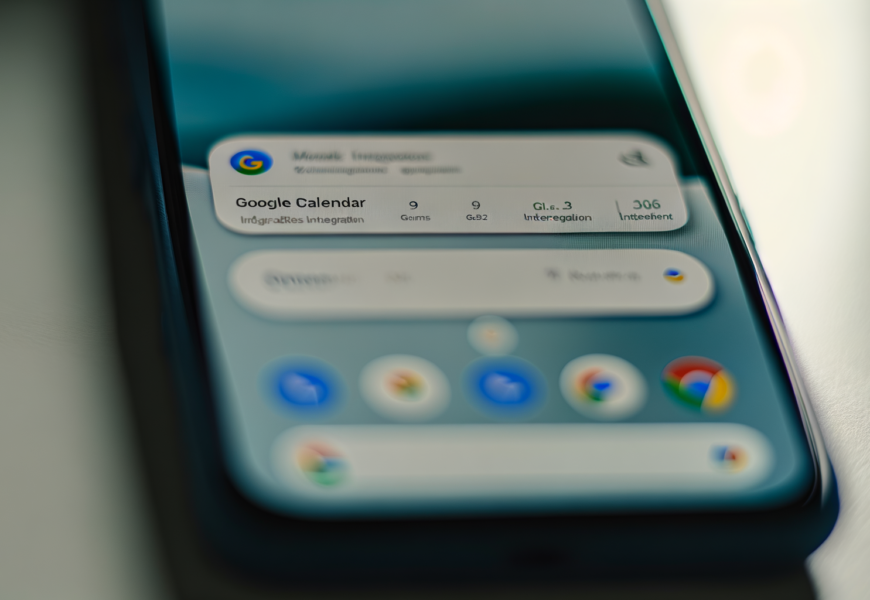Seamless Calendar Integration for Enhanced Productivity: A Comprehensive Guide
Meta Description:
Discover the benefits and step-by-step guide to calendar integration. Learn how seamless synchronization of your calendars can enhance productivity and streamline your scheduling.
In today’s fast-paced world, managing multiple calendars can become overwhelming. Calendar integration offers a solution by synchronizing various calendars into one cohesive and accessible platform. This not only helps in streamlining your schedule but also ensures you never miss an important meeting or event. In this guide, we’ll explore the importance of calendar integration, its benefits, and how you can effectively implement it to boost your productivity.
The Importance of Calendar Integration
Simplifies Scheduling
One of the foremost benefits of calendar integration is the simplicity it brings to scheduling. Instead of juggling separate work, personal, and shared calendars, you can integrate them into a unified calendar app. This enables you to view all your commitments in one place, making it easier to manage your time effectively and ensuring you don’t accidentally overlook any important dates.
Avoids Double-Booking
Nothing is more embarrassing or frustrating than double-booking appointments. Through real-time calendar synchronization, calendar integration minimizes the risk of overlapping appointments. For instance, when you integrate Google Calendar with Outlook Calendar, any updates made in one calendar will instantly reflect in the other, keeping your schedule consistently up-to-date and preventing conflicts.
Enhances Collaboration
In a professional setting, knowing the availability of your teammates can vastly improve efficiency. Calendar sharing becomes effortless with a centralized platform, allowing seamless collaboration. Whether you are setting up a team meeting or checking your manager's availability, integrated calendars readily provide the information you need. This makes coordinating schedules with colleagues a breeze, fostering better teamwork and communication.
Centralizes Notifications
Maintaining multiple calendars can lead to a chaotic flood of reminders and notifications from different platforms. By consolidating them through calendar integration, you can centralize all your notifications, ensuring they come from one source. This helps in avoiding missed alerts and improves how you manage your time.
How to Integrate Different Calendar Types
Integrating Google Calendar with Microsoft Outlook
Synchronizing Google Calendar with Outlook is straightforward and can save you a lot of time and hassle. Here’s how:
Navigate to Settings in Google Calendar:
Open your Google Calendar and go to the settings menu.Choose the Calendar to Integrate and Copy the Secret Address in iCal Format:
Under the settings, find the calendar you want to integrate, click on it, and locate the secret address in iCal format. Copy this link.Open Microsoft Outlook and Add the Calendar Using the iCal Link:
In Outlook, go to your calendar and look for the option to add a calendar. Select the option to add it from the internet and paste the iCal link you copied.
- Sync and Check for Real-Time Updates:
After adding the calendar, ensure it syncs correctly. Check for real-time updates between Google and Outlook to confirm that the integration is successful.
Syncing Apple Calendar with Google Calendar
If you use both Apple and Google calendars, syncing them ensures that you are always in the loop, no matter which device you are using. Follow these steps:
Open Apple Calendar and Navigate to Preferences:
Access your Apple Calendar and go to the preferences tab.Add Google Account Under the Accounts Tab:
In the accounts section, add your Google account by entering your login credentials and allowing necessary permissions.Select the Google Calendars You Wish to Sync:
Once the account is added, you will see a list of calendars under your Google account. Select the ones you wish to sync with your Apple Calendar.
- Refresh to See Synced Events:
Refresh your Apple Calendar. You should now see the synced events from your Google Calendar.
Merging Work and Personal Calendars
Managing separate work and personal calendars can be challenging. Tools like Zapier and IFTTT can help merge these calendars effectively.
Use Third-Party Apps like Zapier or IFTTT:
Create accounts on these platforms and set up integrations.Create Automation that Copies Events from One Calendar to Another:
Define the automation rules to copy specific events from your work calendar to your personal calendar and vice versa.Set Conditions for Specific Events or Entire Calendar Syncs:
Customize the conditions to ensure that only relevant events get copied between calendars, avoiding clutter.
Tools and Applications for Effective Calendar Integration
Top Calendar Integration Tools
Zapier:
A highly versatile tool, Zapier connects various apps and automates workflows. It offers comprehensive calendar integration options to sync events across multiple platforms.IFTTT:
"If This Then That" provides simple applets for cross-calendar integration, making it easier to automate and sync your calendars without fuss.Microsoft Flow (now part of Power Automate):
This tool is excellent for seamlessly integrating Microsoft products with other apps, enabling smooth calendar synchronization.
User-Friendly Calendar Apps
Choosing the right calendar app can make a world of difference in your integration process.
Google Calendar:
Widely used and known for robust integration features, it works well with numerous other platforms and tools.Outlook Calendar:
Ideal for those in an Office 365 environment, it integrates seamlessly with Microsoft products and offers comprehensive scheduling features.Apple Calendar:
Pre-installed on Apple devices, it brings various integration capabilities, especially with other Apple services and products.
Advanced Tips for Maximizing Calendar Integration
Utilizing Custom Tags and Filters
Custom tags and filters are powerful tools when managing your integrated calendars. By categorizing your meetings and events, you can quickly locate and focus on specific types of commitments.
Use Specific Tags for Categorizing Meetings:
Unique tags can help you identify and prioritize different categories such as work, personal, or urgent tasks at a glance.Apply Filters for Better Calendar Management:
Filters can streamline your calendar view, showing only the most relevant events and minimizing distractions.
Setting Up Automatic Reminders and Notifications
Don’t let important events slip through the cracks. Setting up automated reminders ensures that you get timely notifications for your upcoming tasks and meetings.
Customize Reminder Settings for Different Types of Events:
Tailor your reminders based on the nature of the event. For instance, you might want a 30-minute reminder for meetings but an all-day reminder for long-term deadlines.Use Push Notifications for Real-Time Updates:
Enabling push notifications ensures that you receive instant updates about new or rescheduled events, keeping you informed on the go.
Security Best Practices
Integration often involves connecting various accounts, so maintaining robust security is vital.
Regularly Review and Update Permissions:
Periodically check the permissions granted to different apps and revoke any unnecessary access to protect your data.Use Two-Factor Authentication for Added Security:
Enable two-factor authentication on all your calendar accounts to add an extra layer of security against unauthorized access.
Conclusion
Integrating your calendars can significantly enhance your productivity by providing a consolidated view of your schedule, avoiding conflicts, and facilitating collaboration. Whether you are using Google Calendar, Outlook, or Apple Calendar, there are simple and effective ways to integrate them seamlessly. Start your journey towards efficient scheduling today and experience the numerous benefits calendar integration can offer.
By embracing calendar synchronization tools and best practices, you'll not only streamline your scheduling but also enhance your overall time management and productivity. So, why wait? Integrate your calendars now and take the first step towards a more organized and efficient life.
For further reading, check out our detailed guides on calendar sharing and automation tools.
Feel free to share your experiences and tips on calendar integration in the comments section below!